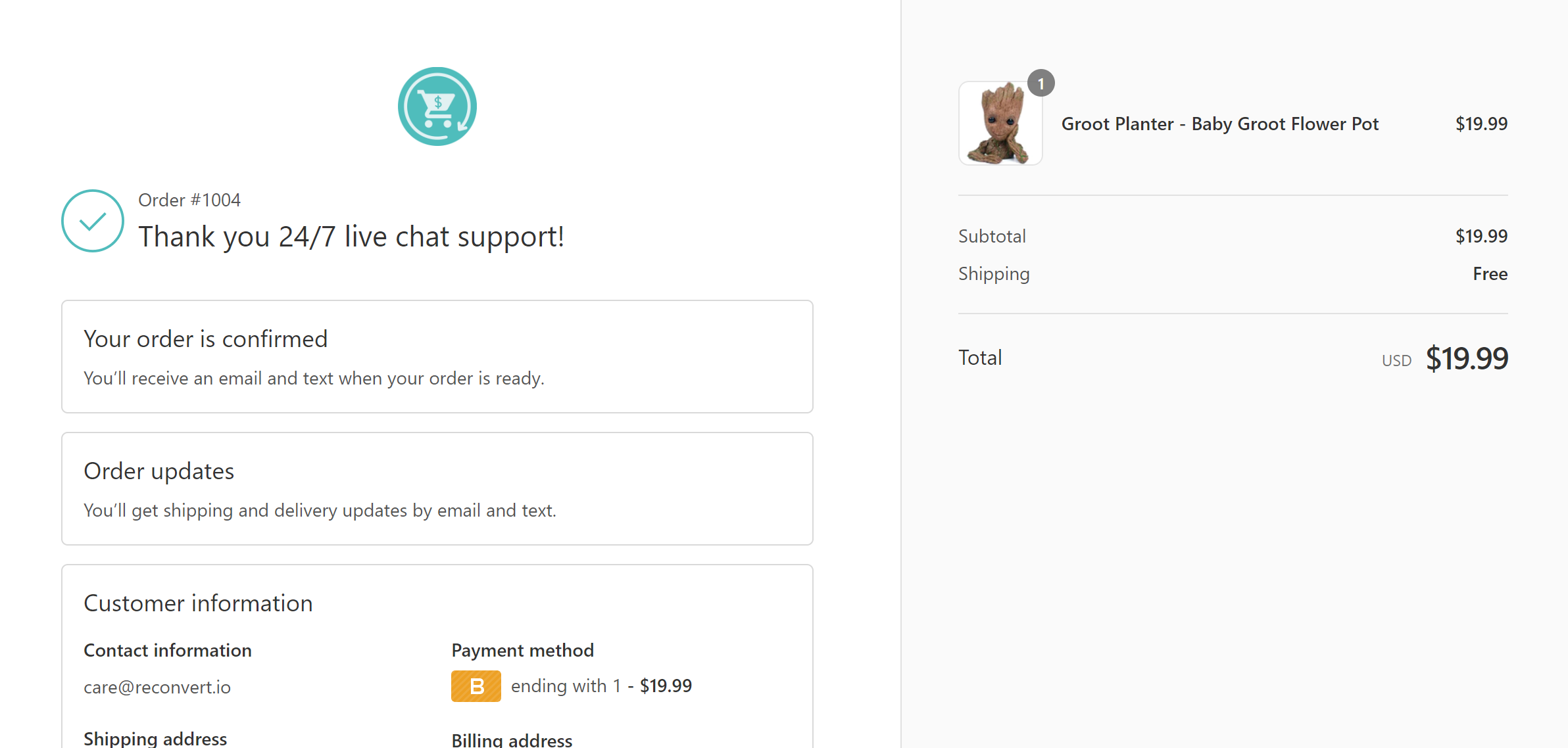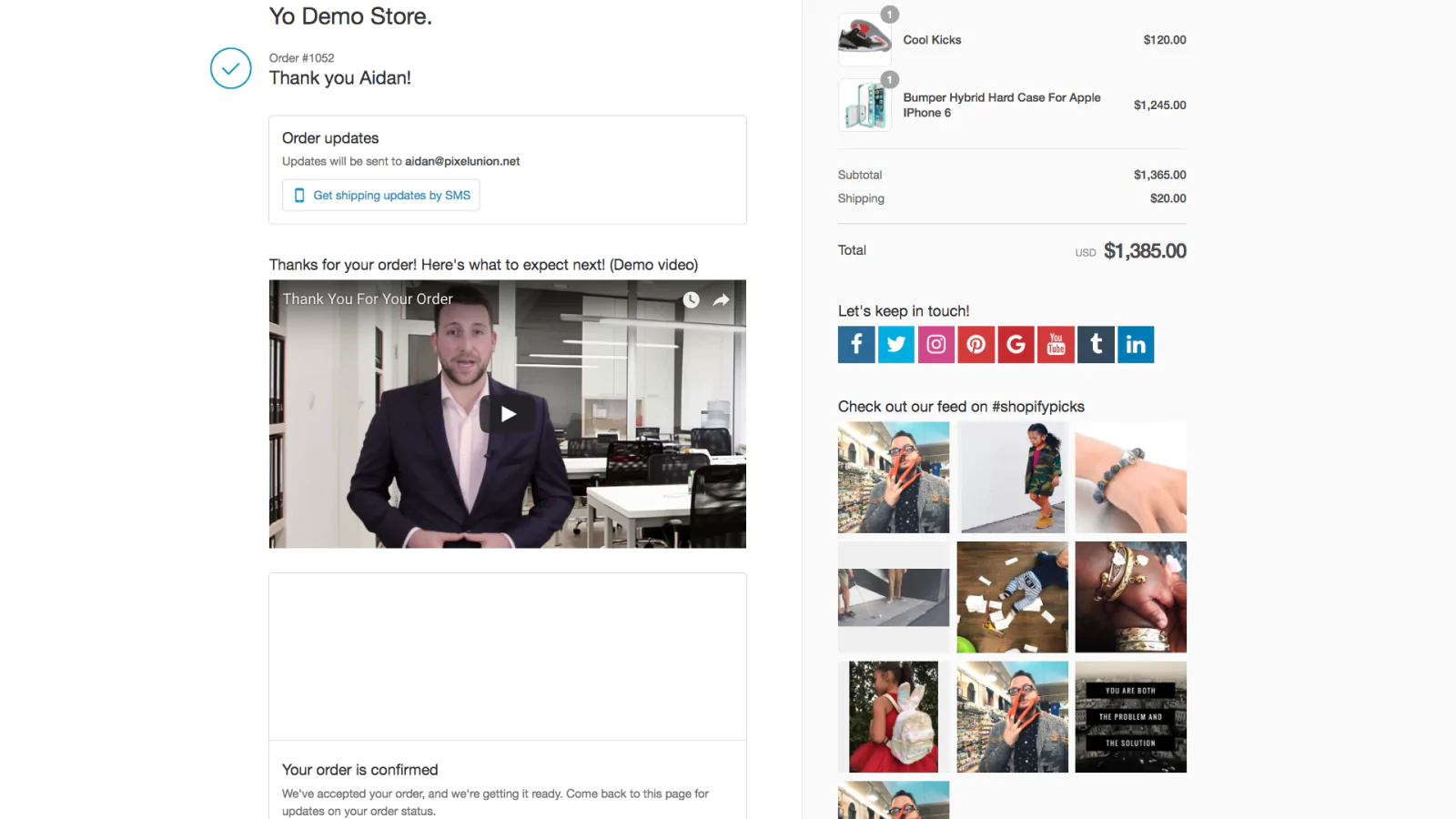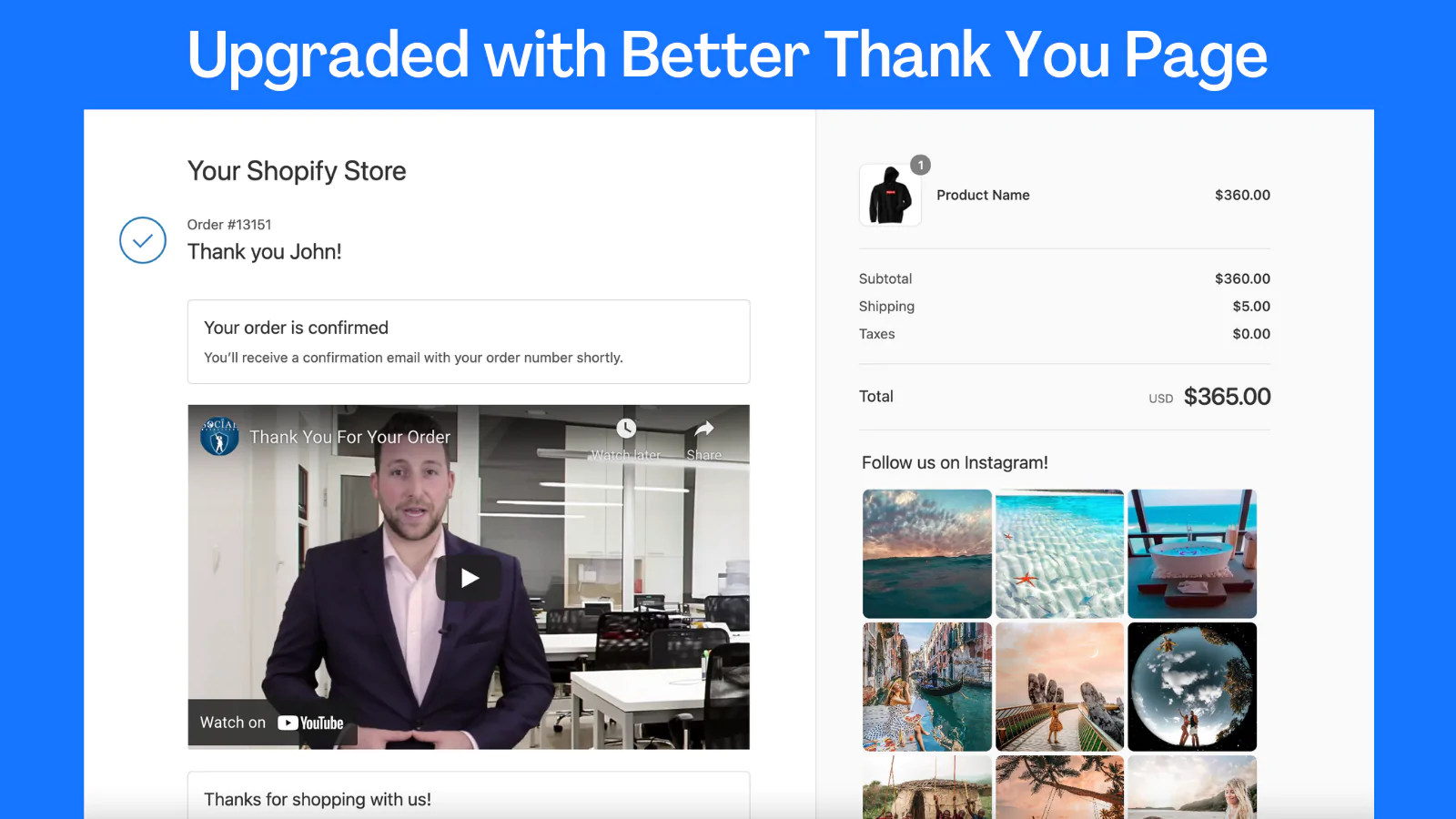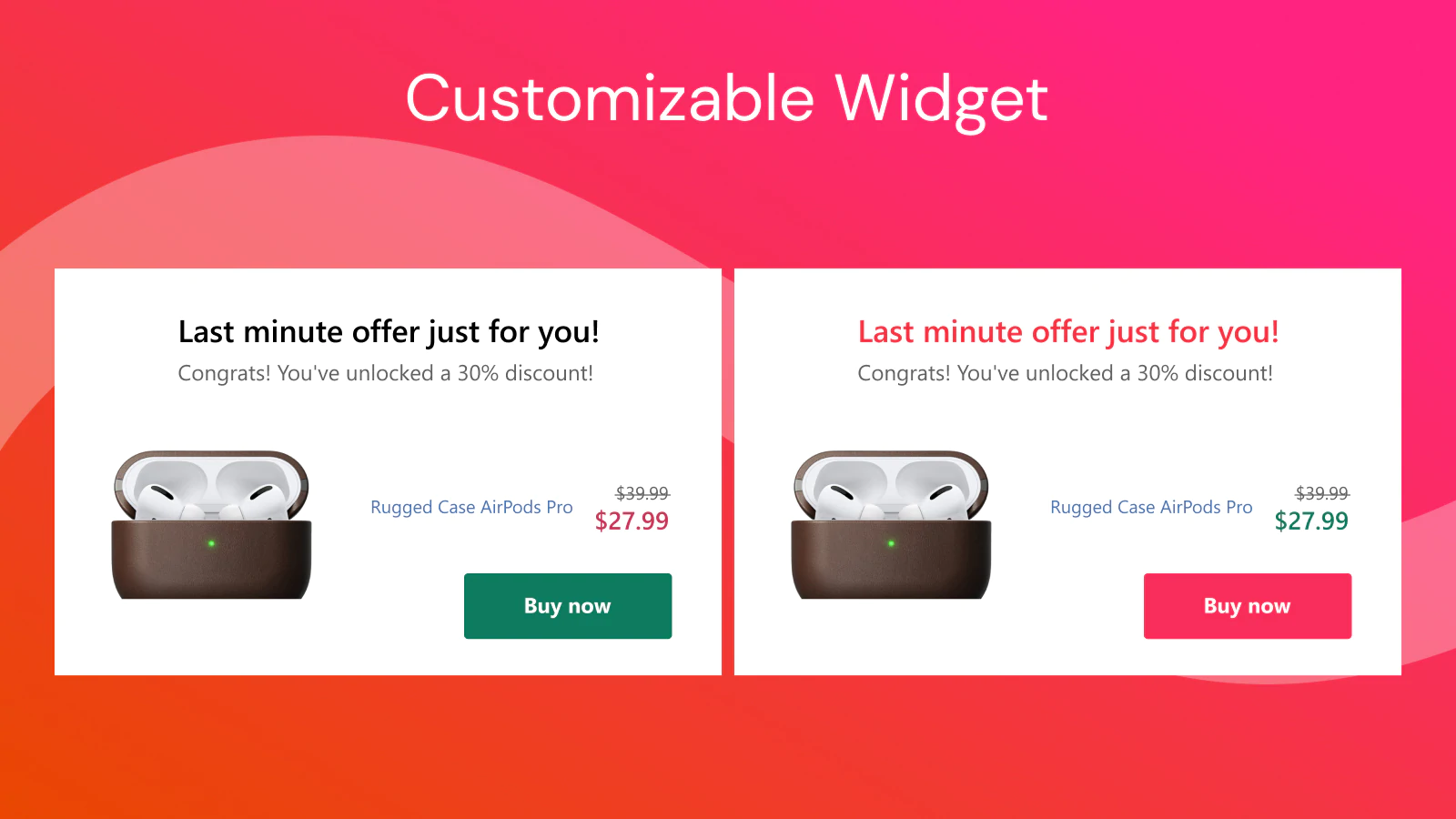Are you tired of the boring, generic Shopify order status page? It’s time to give it a makeover and turn it into a powerful sales tool! In this blog post, we’ll show you how to customize your Shopify order status page to drive more sales and improve the customer experience.
From adding personalized messaging to highlighting promotions and upselling products, we’ve got you covered. Keep reading to learn how to take your order status page from dull to dynamic!
Intro
As a business owner, it’s crucial to find ways to increase sales and keep customers coming back. One simple, yet often overlooked, way to do this is by customizing your Shopify order status page.
Your order status page is the first thing customers see after they make a purchase, so it’s key to making a strong first impression. Adding personalized touches and highlighting your brand can turn this page into a powerful marketing tool.
In this blog post, I’ll show you how to customize your Shopify order status page to drive sales and keep customers engaged. We’ll also share some creative ideas for making the most of this valuable space.
Whether you’re just starting out with Shopify or you’re a seasoned pro, there’s something for everyone in this post. So let’s dive in and learn how to create a truly unique and effective order status page.
12 Ways To Get More Customers And Increase Sales For Your Shopify Store
What is order status page for Shopify stores?
An order status page is a page on a Shopify store where customers can view the current status of their order. This page typically includes information such as the items that have been purchased, the current status of the order (such as “fulfilled” or “shipped”), and any tracking information that is available.
The order status page is typically accessible to customers through a link in their confirmation email, or by logging into their account on the Shopify store. This page is an essential part of the online shopping experience, as it allows customers to track their orders and stay informed about their progress.
How To Customize Order Status For Your Shopify Store
1. Log into your Shopify store’s admin dashboard.
2. In the left-hand menu, click on “Settings” and then select “Checkout and accounts” from the sidebar.
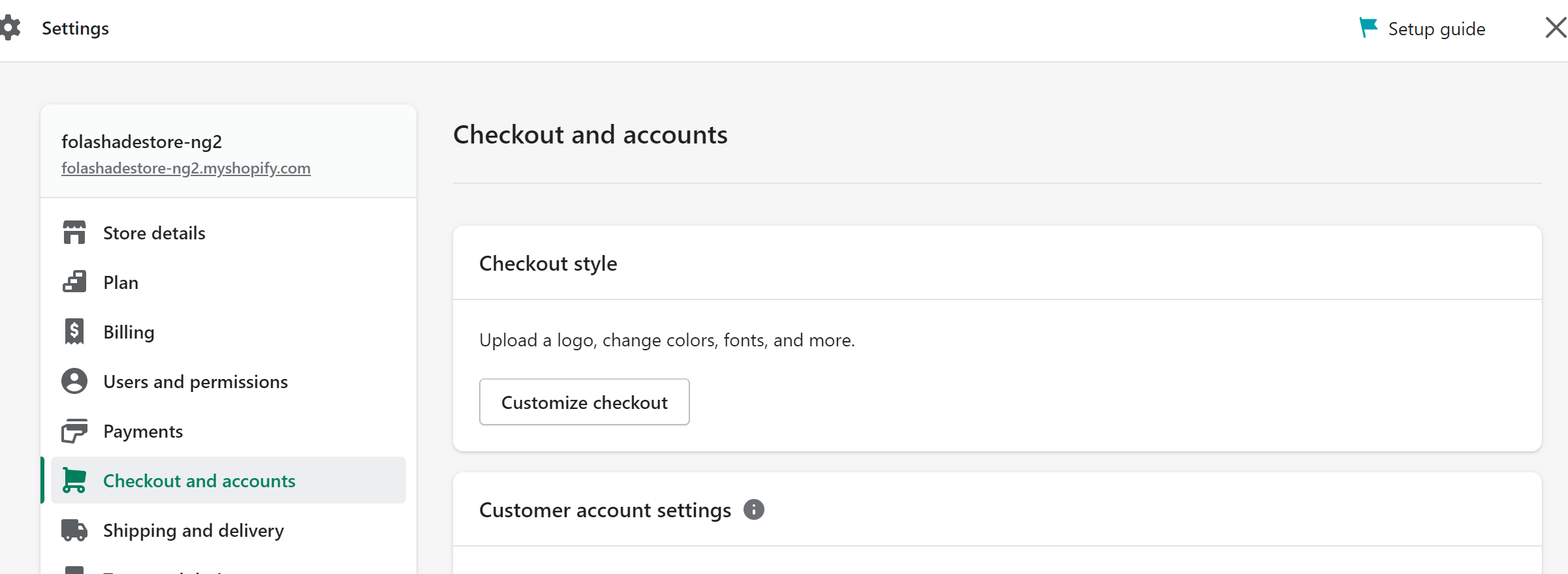
3. You can manage the checkout information from this page.
4. For advanced settings, scroll down to the bottom of the page and click “Manage Checkout Language”.
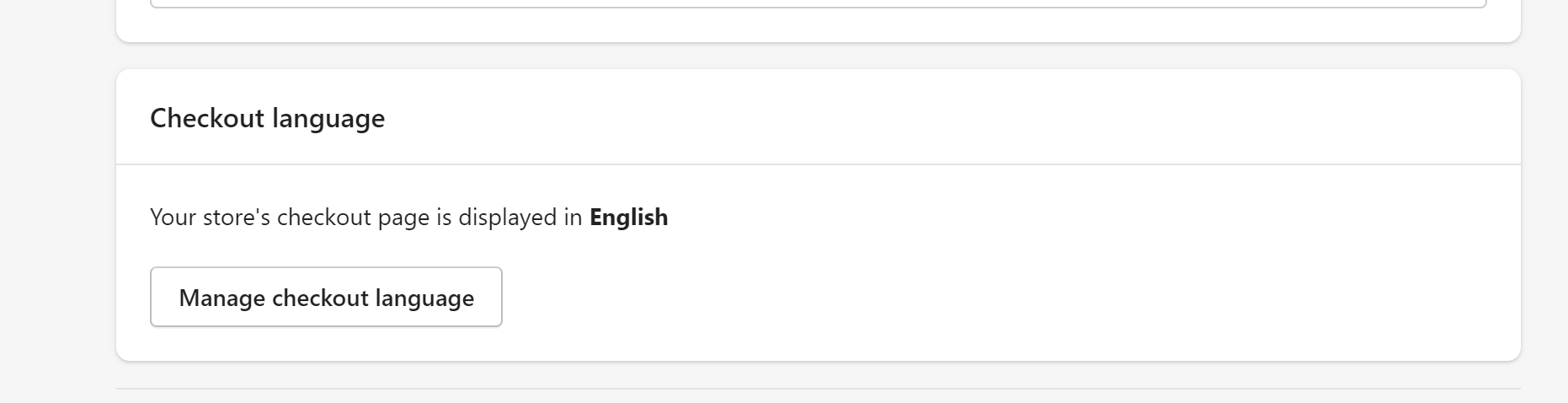 5. The ellipsis on the top right has a dropdown, click “Checkout and systems”.
5. The ellipsis on the top right has a dropdown, click “Checkout and systems”.
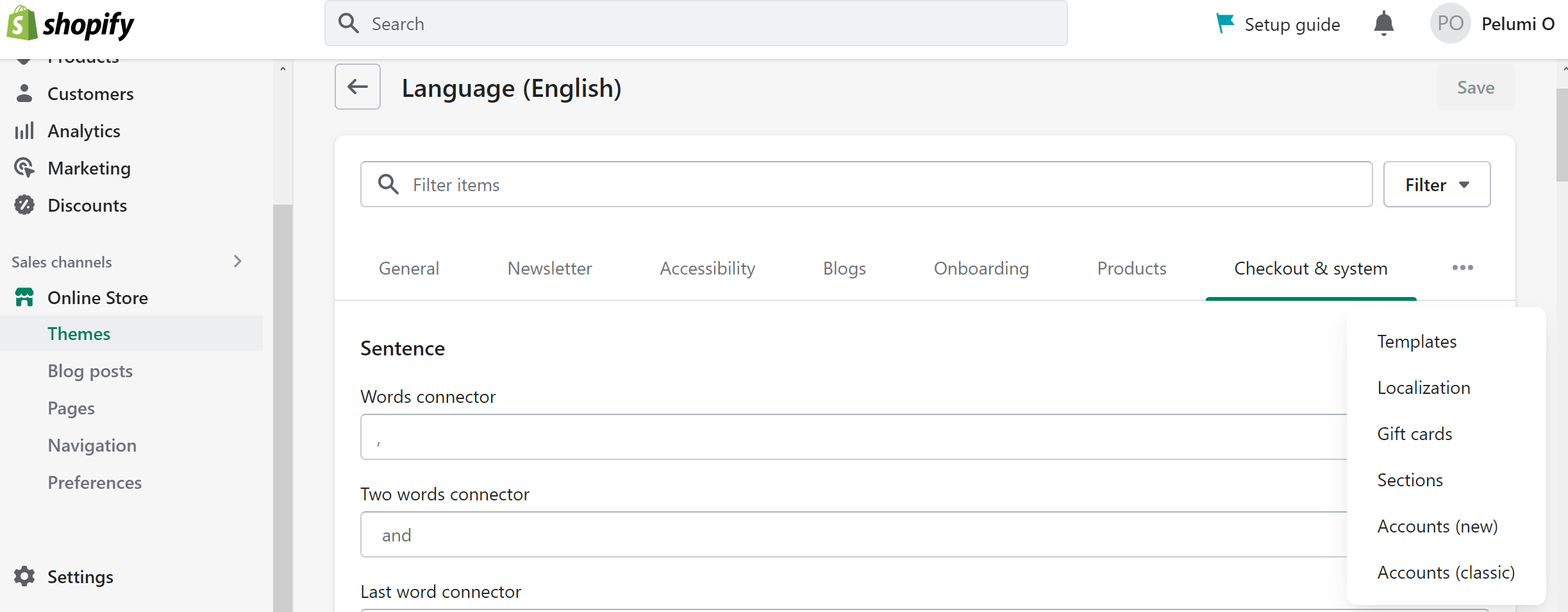
6. With this page, you can customize the information customers get on the checkout page
The information provided by customers determines the channel through which they will receive their order status vis SMS if the customer provides a phone number and email when an email address is provided.
To effectively customize the order page, your best bet is to use a third-party app from the Shopify app store. Maximizing the order status page to gain more sales implies that you have positioned certain calls to action such as reorder button, a thank you message, or other sales actions that can drive sales.
8 Ways to Promote Your Sales In-store For Shopify Stores
How To Optimize Your Thank You Page
A Thank You Page is also called the order status page. This is the page customers see on their screens after they’ve completed the payment procedure for their order. There is a brief description of their order on this page as well as tracking information that explains the status and stage of delivery.
To motivate customers to do more business with your store, a sincere hand of gratitude can bring some customers back to reorder the same products or buy an entirely different item. Either way, they are returning to buy again which in turn increases your customer retention rate and spikes your revenue board.
Remember, the most profitable sales come from returning customers. This is because they have a higher chance of having a higher average order value compared to a first-time buyer whose average order value can be relatively low.
Shopify Thank You Page Apps
1. ReConvert Upsell & Cross-sell
ReConvert Thank You Page helps you gather customer information, such as birthdays, show order delivery status, and promote a reorder with an offer. ReConvert enhances post-purchase activities that can increase your sales.
2. ReSell—Post Purchase Upsell
ReSell will help you optimize your thank you page with an upsell feature that boosts sales and boosts revenue. Customers can make a new purchase right from the order status page with the reorder feature. Resell also gives you a chance to customize your Thank You Page to fit your store design.
3. Thank You Page Customizer
Thank You Page Customizer helps you gather the necessary information from customers post-purchase. For this app, the customer experience does not end after payments are made. Thank You Page Customizer provides you with several widgets to customize your order page.
4. Better Thank You Page
Better Thank You Page app helps you optimize the order status page since most customers visit this page after paying. In order to make it more valuable for your store, you can upsell more products on the order status page. This way, the customer’s average order value increases.
5. Post Purchase Checkout Upsell
Post-purchase offers you a simple setup page for your thank you page customization. The analytics page helps you discover how customers interact with the widgets on the order status page. You can maximize the use of the thank you page since buyers can make impulse purchases, which translates to more sales for your store.
Wrap
When exploring several ideas on how to increase sales and revenue, as a store owner you should care more about the experience customers get while shopping in your store. Giving customers a memorable shopping experience and post-purchase experience helps them build more trust in your brand. This way it is easier for you to gain better sales.
Read More
Customer Retention Strategies: How To Drive Customer Loyalty